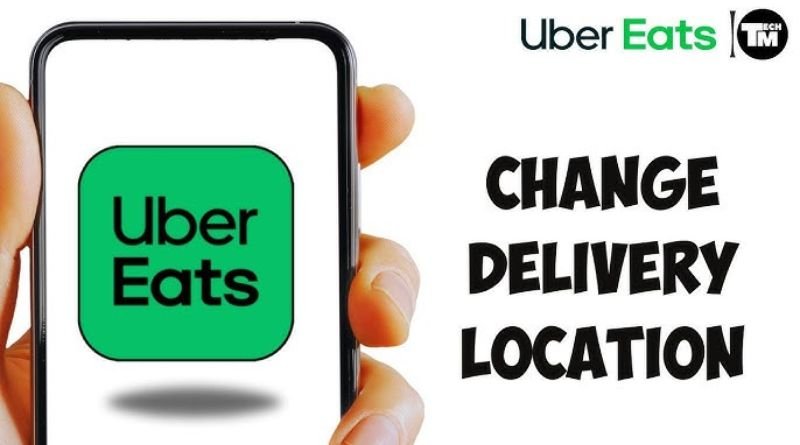Uber Eats has revolutionized the way we order food by bringing a vast selection of restaurants right to our fingertips. However, one of the most critical aspects of using the Uber Eats app is ensuring that your delivery address is set correctly. This article will delve into the importance of managing your address on Uber Eats, how to add or change your delivery location, and provide answers to frequently asked questions.
Table of Contents
Why Your Uber Eats Address Matters
The delivery address you set in the Uber Eats app is crucial for a seamless experience. An accurate address ensures that your order arrives at the correct location, preventing delays or mishaps. Whether you are ordering food to your home, workplace, or a friend’s house, managing your addresses effectively is essential for convenience and reliability.
How to Set or Change Your Address in Uber Eats
Setting and changing your address in the Uber Eats app is a straightforward process. Here’s how to do it:
Setting Your Address
- Download and Open the App: If you haven’t done so yet, download the Uber Eats app from the App Store or Google Play Store and open it.
- Log In or Create an Account: Enter your login credentials or create a new account if you are a first-time user.
- Enter Your Delivery Address: On the main screen, you’ll see a prompt to enter your delivery address. You can do this by typing your address manually or by using the map feature to pinpoint your location.
- Save Your Address: After entering your address, tap “Save” to ensure it is stored for future orders.
Changing Your Address
If you need to change your address for a specific order or update your default address, follow these steps:
- Open the App and Go to Your Profile: Tap on the profile icon or menu in the top corner of the app.
- Select ‘Settings’: Navigate to the settings section of your account.
- Manage Addresses: Here, you can see your saved addresses. To add a new address, select “Add a new address.” If you want to edit an existing address, tap on it and make the necessary changes.
- Set Default Address: You can also select which address you want to be your default for future orders.
Tips for Managing Your Uber Eats Address
- Use Descriptive Labels: If you frequently order from multiple locations, label your addresses (e.g., “Home,” “Work,” “Mom’s House”) to make it easier to select the right one.
- Keep Addresses Updated: If you move or change jobs, make sure to update your addresses to avoid delivery issues.
- Check for Accuracy: Double-check your address before confirming your order, especially if you are entering it manually.
Frequently Asked Questions
1. Can I order from multiple addresses in one order?
No, Uber Eats only allows you to select one delivery address per order. However, you can switch addresses for future orders as needed.
2. What should I do if my address is not recognized?
If your address isn’t recognized by the app, try entering it manually or moving the pin on the map to the correct location. Ensure that you have entered it correctly without any typos.
3. How many addresses can I save in the app?
While Uber Eats does not specify an exact limit, you can typically save multiple addresses for easy access. Check the app’s settings to see how many you currently have.
4. What if I need to change my address while an order is in progress?
Once an order has been placed, you cannot change the delivery address. If you realize the address is incorrect after placing your order, you may need to cancel the order and place a new one with the correct address.
5. Is there a way to contact Uber Eats for delivery issues?
Yes, you can contact Uber Eats support through the app by navigating to the “Help” section. Here, you can report any issues with your order, including address-related problems.
Conclusion
Managing your address in the Uber Eats app is a crucial aspect of ensuring a smooth and hassle-free food delivery experience. By following the steps outlined in this article, you can easily set, change, and manage your delivery addresses. With the right address in place, you can enjoy the convenience of Uber Eats without any hiccups in your ordering process.